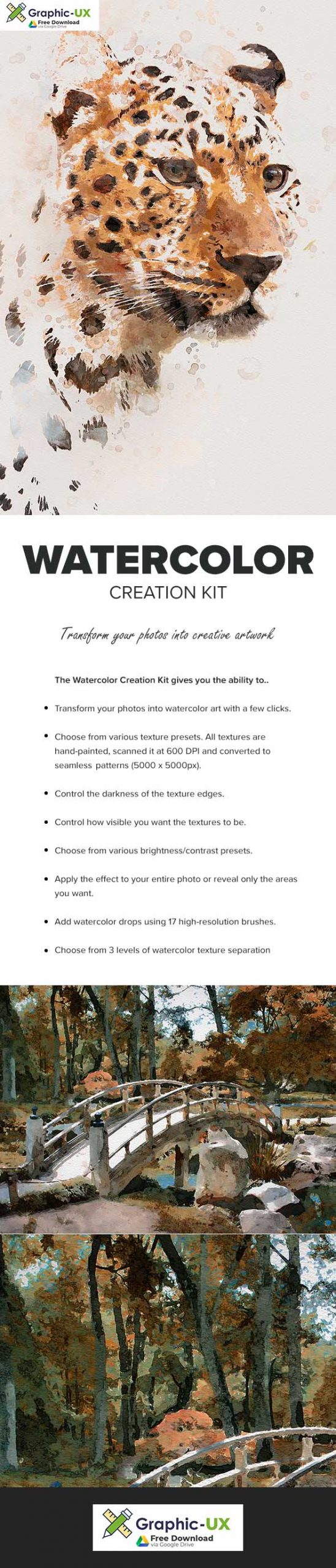
Watercolor Creation Kit
- Make sure you are using the english to run the Action on. All Sevenstyles Actions will only work in the English version of Photoshop.
- Check you are using a version of Photoshop that the Action supports.
- Watch the video tutorial to ensure you have your Photoshop file setup correctly. You can view the video tutorial above. A link to the tutorial is also included in the ‘Readme‘ file in the download.
- Use high-resolution photos with the Action for the best results and to avoid errors. An optimal photo resolution is between 3000px – 4500px.
- With Adobe Creative Cloud, you can If you like this Action but is not supported on your version of Photoshop, you can always install an additional version of Photoshop to run the Action on. Once an Action has been tested and working on a version of Photoshop, it will always work.
- Use Jpeg images to run the Action on. Other file types such as TIFF, BMP, PNG, PSD can cause issues with Actions, as Photoshop disables various features for different file types.
- If a Sevenstyles Action includes a brush (.abr), pattern (.pat) or shapes (.csh) file in the download, then it must be loaded into Photoshop before playing the Action.
- Avoid using the Action on logos or clip art style images as the lack of detail and color contrast can lead to errors.
The Watercolor Creation Kit gives you the ability to..
- Transform your photos into watercolor art with a few clicks.
- Choose from various texture presets. All textures are hand-painted, scanned it at 600 DPI and converted to seamless patterns (5000×5000px).
- Control the darkness of the texture edges.
- Control how visible you want the textures to be.
- Choose from various brightness/contrast presets.
- Apply the effect to your entire photo or reveal only the areas you want.
- Add watercolor drops using 17 high-resolution brushes.
- Choose from 3 levels of watercolor texture separation
Included is a comprehensive video tutorial walking you through how to set up your Photoshop document and customize your results.
Having troubles with the Action?
- Double-check you have your file set up correctly as shown at the beginning of the video tutorial.
- Check the resolution of your photo. If its a low-resolution photo (<1000px), take the shortest length of your photo and increase it to around 2500px or more.
- Have a look at my support topics I list all common errors with solutions.
- If you are still stuck, please email me with a screenshot of your entire Photoshop interface where the error shows. Please let me also know what version of Photoshop you are using so I can help you faster. You can find my email address in the ‘How to contact me‘ topic on the support page.
Create custom effects
Photo effect Actions can be combined to create new effects. Follow these steps below:
- Run the first Action on your photo.
- Once you are happy with the result, save your design as a Jpeg image.
- Close your Photoshop file and re-open the image you just saved.
- Now run another Action over your photo! This will then stack the second effect on top of the first.

