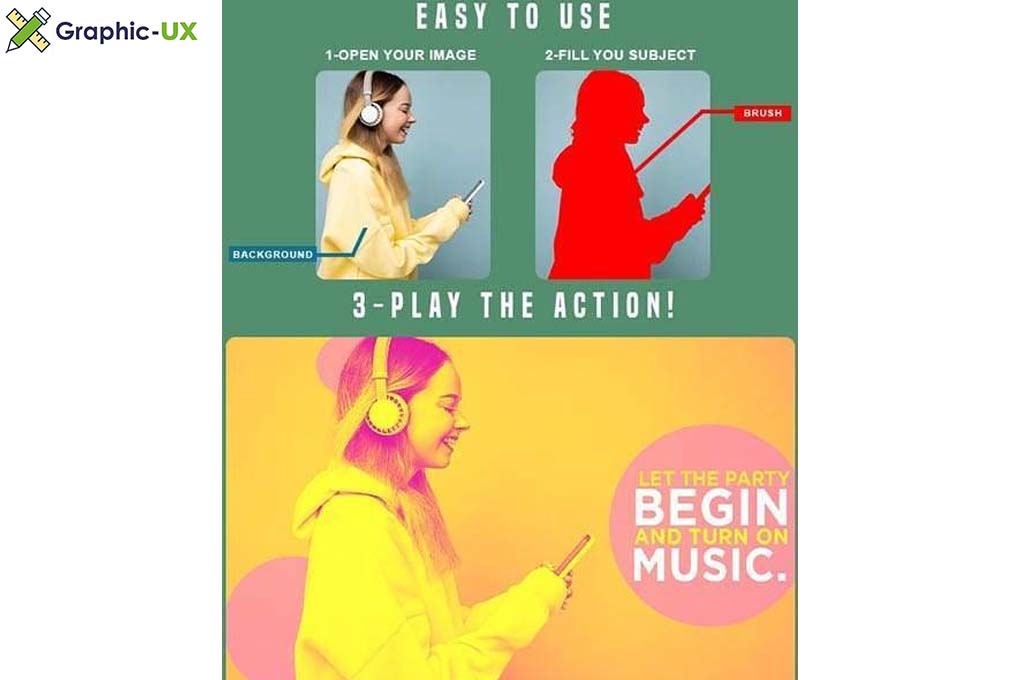
Spotify Duotone Photoshop Action
Photoshop Configure for this Action
1. Make sure you are using the English version of Photoshop. If you are using a different language . Click Here to watch how to set the language to English.
2. Use the RGB Mode and 8 Bits color. To check these settings, go to Image->Mode and check the “RGB color” and “8 Bits/Channel”.
3. For the best results, it is recommended to use high resolution photos in the range of 1500px – 6000px. The optimal range is from 3000px – 4000px. The detail and clarity in the effects generated by the actions reduce the smaller your photo is.
4. Make sure the Opacity of the brush is set to 100%. Select the “Brush Tool” and move the opacity slider to 100%.
5. Your main image should be set as a background. If your image have a difference name like as layer 0, select it and then go to : Layer->New->Background from layer.
Tested
This action is thoroughly tested across between 50 – 150 different photos to ensure there are no errors. In the case where you do experience an error, please contact me via email if you are still having troubles. Then I will solve your error quickly.
Organized
After each action has finished playing, it creates a well organized layer structure. Each layer and folder are named appropriately and color coded to create a neat working environment for you


