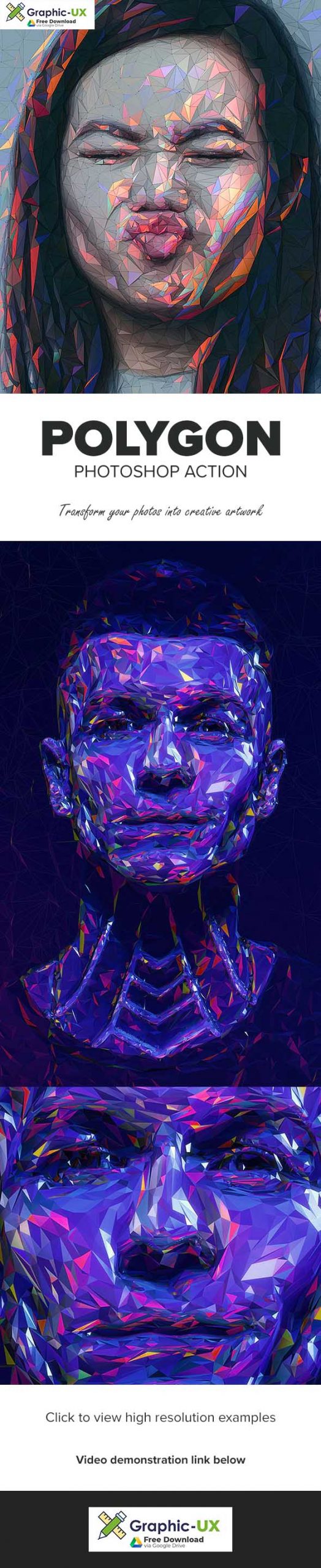
Polygon Photoshop Action
Polygon Photoshop Action Free Watch the above video for a demonstration of the effect For CC 2015, CC 2017, CC 2018, CC 2019 only! Photoshop 2020 update will come after Adobe addresses bugs with some of their 3D tools.
If you need any of these versions of Photoshop, y
The Action uses Photoshop’s 3D capabilities and the Oil Paint filter, please ensure you have a compatible graphics card. You can learn more about Photoshop’s GPU recommendations here.
To ensure you can use Photoshop 3D, open any photo and go to the menu ‘3D’. If the top menu item ‘New 3D Layer From File…’ is clickable, then you are set up to use Photoshop 3D.
Polygon Photoshop Action Free download To ensure you can use the Oil Paint filter, open a photo and ensure the document color mode is set to RGB (Go to the menu ‘Image > Mode’ to check this). Next, go to the menu ‘Filter > Stylize’. If the ‘Oil Paint’ option is clickable, then you are setup to use the Oil Paint filter.
Below are some key features of the Polygon Photoshop Action…
- Re-light and color your image using the colors from any photo you choose.
- Rotate the image you are using to color and light your design into any position. Every rotation will create a unique look to your design. Demonstrated at 10:25 of the video tutorial.
- Choose from 7 levels of polygon detail.
- Use and color the wire frames separately.
- Control the brightness/contrast of different tonal ranges in your design.
- Apply glows to the highlights of your design with one click.
- Choose from 30 color options.
- Use a transparent image to apply the effect to.
Create custom effects
Photo effect Actions can be combined to create new effects. Follow these steps below:
- Run the first Action on your photo.
- Once you are happy with the result, save your design as a Jpeg image.
- Close your Photoshop file and re-open the image you just saved.
- Now run another Action over your photo! This will then stack the second effect on top of the first.

