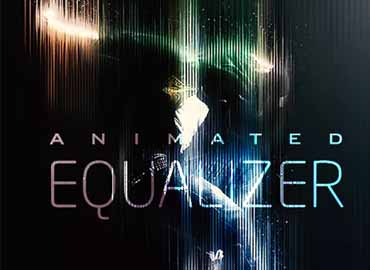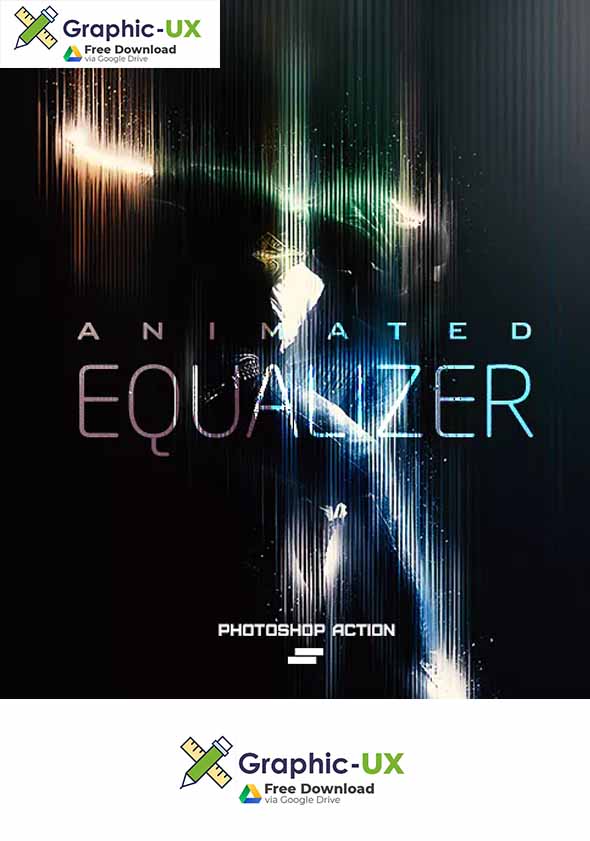
free download Gif Animated Equaliser Photoshop Action
1. Make sure you are using the English version of Photoshop. Each action has been created to work only with the English version of Photoshop.
How to change language version When you will finished your work, then you can to return to your native language.
2. Use the RGB Mode and 8 Bits color. To check these settings, go to Image->Mode and check the “RGB color” and “8 Bits/Channel”.
3. This Action works only with CS6 Extended+ version of Photoshop.
4. Use a image with resolution 72px/inch or more and in range from 3500-4500 px. If you are using a photo with less than 2000px and 72px/inch, the action will not function correctly. To fix this, go to Image->Image Size and increase the resolution value.
5. Your main image should be set as a background. If your image have a difference name like as layer 0, select them and go to Layer->New->Background from layer. You will see your layer with name `Background` and with lock
6. Set the Opacity of the brush to 100%. Select the “Brush Tool” and move the opacity slider to 100%.