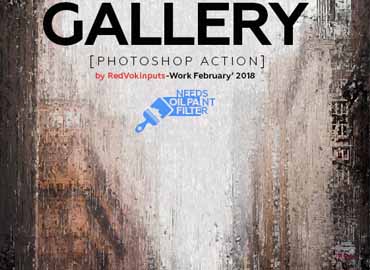Gallery Photoshop Action for free download

Gallery Photoshop Action create an impression in the style of impressionism.Save hours of work with this action.Save hours of work with this action. After action finish the work you get a well-organized and structured file with the many layers, folders and settings to improve the final result.
This action has been created and optimized for use on Photoshop CS6, CC 2015.5+, CC 2017+ and ONLY FOR THE ENGLISH VERSION OF PHOTOSHOP.
How to configure Photoshop to work with actions.
Make sure you are using the English version of Photoshop. Each action has been created and optimized to work only with the English version of Photoshop, so please make sure that you are using this version.Use the RGB Mode and 8 Bits color. To check these settings, go to Image->Mode and check the “RGB color” and “8 Bits/Channel”.Make sure that the option “Add ‘copy’ to Copied Layers and Groups” is turned on. This option applies only to CS5 and later versions of Photoshop. On the “LAYERS” panel, click on the menu icon, go to “Panel Options…”, and check that the “Add ‘copy’ to Copied Layers and Groups” is turned on.Use a photo with 72dpi or higher. If you are using a photo with less than 72dpi, the action will not function correctly. To fix this, go to Image->Image Size and increase the resolution value.
IMPORTANT INFORMATION!
The COMPATIBLE versions of Photoshop is CS6,CC 2015.5+, CC 2017+ and only computers with available OIL PAINT FILTER inside a Photoshop.
If Oil Paint is grayed out for you, try these steps:
Make sure Photoshop is up-to-dateMake sure that your document is RGB. Oil Paint won’t work on color spaces other than RGB (e.g. CMYK, Lab, etc.)If you’re on Windows, make sure you’re running a 64-bit OS with the 64-bit version of Photoshop. OpenCL requires 64-bitMake sure Use Graphics Processor is checked under Preferences > Performance > Use OpenCL
How to combine my actions?
Open your photoPlay the first actionSave the result as an imageOpen the previously saved imagePlay the second action