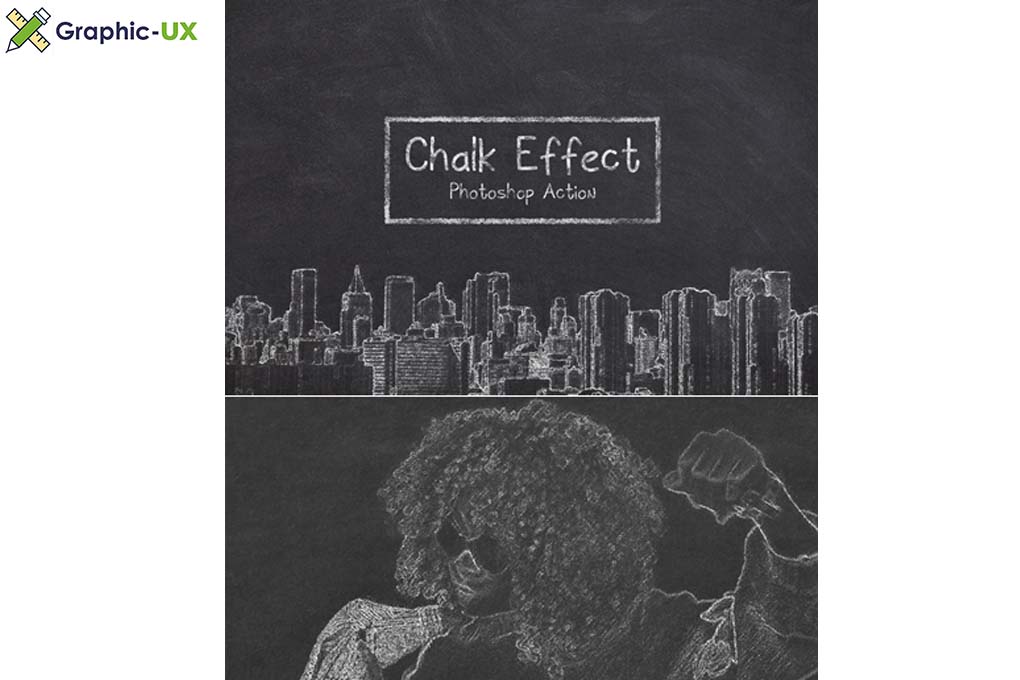
Chalk Effect Photoshop Action
With the Chalk Effect Photoshop Action, you can easily give to any of your images a chalk look with a single click of the mouse. The action comes with 3 different types of chalk effects and 3 different types of chalkboard backgrounds (black, gray and green).
Using the action is really simple, just open your picture in Photoshop and run the action. Once the action finish, you can adjust the brightness, exposure and levels and also turn on/off the 3 different chalkboard background layers to have your new chalk picture in a realistic chalkboard background.
How to install (action):
- Open Photoshop.
- In the Actions Panel click on the top right icon and from the dropdown menu select “Load Actions”.
- Locate the “Medialoot – Chalk Effect.atn” file and click on Load.
How to install (pattern):
- Open Photoshop.
- Go to Edit Presets Preset Manager.
- From the dropdown select “Patterns” and click on Load.
- Locate the “Medialoot – Chalkboard Patterns.pat” file and click Load.
How to use:
- Open your image. Be sure that is set as the background (if not, go to Layer New Background from Layer).
- In the Actions Panel expand the “Medialoot – Chalk Effect” action container.
- Select the “Thick”, “Regular” or “Thin” action and click on the play button

